You are not logged in.
- Topics: Active | Unanswered
#1 2017-05-01 04:27:50
- aidan
- Member
- Registered: 2017-04-28
- Posts: 19
Application-menu and Whisker-menu panel buttons not always visible.
Hello again, I have a new question in regards to the application-menu and Whisker-menu plugin panel buttons. I would like for the buttons to always be visible (not to be confused with the icon.)
The current default state of the application menu button is to appear transparent unless the cursor hovers over it. The default state of the Whisker-menu button also appears transparent, but it appears with a backdrop colour from the system theme bg_color similar to GTK3 plugins.
Here's an example of what I would like to achieve:
The application-menu button labeled "Bad" doesn't display a button when in an inactive state.
The button labeled "Good" shows the button that I would like displayed while it's inactive. This helps emphasize that it is indeed a button and can be clicked.
I've set the correct images in the pixmap mapping states for normal, prelight, active, insensitive, and selected for the gtk theme. But it doesn't appear to matter.
I would appreciate any help for this. Thanks!
Last edited by aidan (2017-05-01 04:30:08)
Offline
#2 2017-05-01 07:21:20
- sixsixfive
- Member
- From: behind you
- Registered: 2012-04-08
- Posts: 579
- Website
Re: Application-menu and Whisker-menu panel buttons not always visible.
I've set the correct images in the pixmap mapping states for normal, prelight, active, insensitive, and selected for the gtk theme. But it doesn't appear to matter.
Did you do it for all shadow styles(OUT/IN)? see this togglebutton style: https://github.com/sixsixfive/Phlat/blo … tonr.c#L13
Offline
#3 2017-05-01 21:28:47
- aidan
- Member
- Registered: 2017-04-28
- Posts: 19
Re: Application-menu and Whisker-menu panel buttons not always visible.
I did not. I tried it out, but it didn't work.
I believe I may have found a work around though. It isn't perfect, but it works none the less.
In either the application menu or whisker menu setting/properties window, I can add an icon. With some tweaking to the icon, I made it look like a button, matching with the rest of the of theme.
Next, I edited my panel.rc in the gtk theme files and gave it the following code:
style "whiskerbutton"
{
xthickness = 0
ythickness = 0
GtkWidget::focus_padding = 1
engine "pixmap"
{
image
{
function = BOX
detail = "buttondefault"
file = "Others/null.png"
stretch = TRUE
}
image
{
function = BOX
recolorable = TRUE
state = NORMAL
file = "Others/null.png"
border = { 0, 0, 0, 0 }
stretch = TRUE
}
image
{
function = BOX
shadow = OUT
recolorable = TRUE
state = PRELIGHT
file = "Others/null.png"
border = { 0, 0, 0, 0 }
stretch = TRUE
}
image
{
function = BOX
recolorable = TRUE
shadow = IN
state = PRELIGHT
file = "Others/null.png"
border = { 0, 0, 0, 0 }
stretch = TRUE
}
image
{
function = BOX
recolorable = TRUE
state = ACTIVE
file = "Others/null.png"
border = { 0, 0, 0, 0 }
stretch = TRUE
}
image
{
function = BOX
recolorable = TRUE
state = INSENSITIVE
file = "Others/null.png"
border = { 0, 0, 0, 0 }
stretch = TRUE
}
image
{
function = BOX
recolorable = TRUE
state = SELECTED
file = "Others/null.png"
border = { 0, 0, 0, 0 }
stretch = TRUE
}
}
}
widget "*applicationmenu-button" style "whiskerbutton" #for the application menu button.
widget "*whiskermenu-button" style "whiskerbutton" #for the Whisker menu button. The downside to this is that the button is partially static. When activated, it does shift down the panel around a pixel or so, which I guess that might help. However it won't change appearance since it's using a static icon disguised as a button. Also since it's an icon, it won't resize with the panel, if the panel is resized.
I can't find any other way.
Last edited by aidan (2017-05-01 21:30:35)
Offline
#4 2017-05-06 15:53:56
- sixsixfive
- Member
- From: behind you
- Registered: 2012-04-08
- Posts: 579
- Website
Re: Application-menu and Whisker-menu panel buttons not always visible.
Yes I see you're right there is no way with the xfce tools(maybe there is some way over other GTK engines(gtk css engine or magicchicken for example) - however you could switch to another panel(tint2 etc)
Offline
- Registered users online in this topic: 0, guests: 1
- [Bot] ClaudeBot
[ Generated in 0.007 seconds, 7 queries executed - Memory usage: 552.45 KiB (Peak: 553.3 KiB) ]