You are not logged in.
- Topics: Active | Unanswered
#1 2022-06-05 20:10:15
- moltke
- Member
- Registered: 2019-08-17
- Posts: 14
Whisker menu: Select and launch apps with arrow keys.(SOLVED)
Hi, everyone! Hope you're all having a nice life! :)
First, here's my system's info:
System:
Host: bullseye Kernel: 5.10.0-14-amd64 arch: x86_64 bits: 64 compiler: gcc
v: 10.2.1 Desktop: Xfce v: 4.16.0 tk: Gtk v: 3.24.24 wm: xfwm dm: LightDM
Distro: Debian GNU/Linux 11 (bullseye)Now, let me explain what I need help with. Following instructions from here: https://www.youtube.com/watch?v=gxd2BvUFRJA&t=10s I themed XFCE, and I like it and everything works great, except for a couple of details:
1. Before applying the changes as detailed in that video, I could navigate whisker menu by using the arrow keys, select an app, hit enter and it started, that still works, but with one nuisance; apps don't get focused, so I can't tell anymore which app's been selected. I'd like to know what values need to be adjusted in gtk.css to get that behavior back, tho I'm not even sure that's where the problem is. Here are the contents of the file:
/*Whisker Menu*/
#whiskermenu-window * {
border: 0px rgba(50, 52, 61, 0.95) solid; /*All border*/
outline: none;
overflow: auto;
}
#whiskermenu-window {
background-color: rgba(50, 52, 61, 0.8) ; /*All window*/
color: #e6ebef; /*Text color ex:username*/
border-radius: 10px 10px 0px 0px;
}
#whiskermenu-window scrollbar {
background: transparent;
}
#whiskermenu-window entry {
background-color: rgba(0, 0, 0, 0.25); /*Searchbox Color*/
color: #e6ebef;/*Searchtext Color*/
}
#whiskermenu-window button {
background-color: rgba(50, 52, 61, 0.3); /*Color of Button category*/
color: #e6ebef; /*Color of Text button category*/
margin:1px;
margin-right: 2px;
border-radius: 5px;
background-image: none;
}
#whiskermenu-window treeview {
background-color: rgba(50, 52, 99, 0.3); /*Box Color of application when click/Hover on category */
color: #e6ebef; /*Text Color of application when click/Hover on category */
background-image: none;
outline-color: rgba(0, 0, 0, 0);
}
#whiskermenu-window .frame:first-child {
background: rgba(50, 52, 61, 0.3); /*First Color Box of favorite/All applications*/
border-radius: 8px;
}
#whiskermenu-window button:focus,
#whiskermenu-window button:hover,
#whiskermenu-window button:active,
#whiskermenu-window button:selected,
#whiskermenu-window treeview:selected,
#whiskermenu-window treeview:hover,
#whiskermenu-window treeview:active,
#whiskermenu-window treeview:focus
{
background-color: #8ab7ed; /*Button Color click/Hover */
color: #ffffff; /*Text Button Color click/Hover */
transition: 200ms;
}
#whiskermenu-window button:active {
/*background: #8ab7ed; /*Button Color click-active */
background-color: #898989;
}
#whiskermenu-window treeview:focus {
/*background: transparent; */
background-color: #898989;
}
#whiskermenu-window iconview{
/*background: transparent; */
background-color: #898989;
border-radius: 8px;
}
#whiskermenu-window iconview:hover{
background: rgba(50, 52, 99, 0.25);
border: 1px rgba(255, 255, 255, 0.25) solid;
}
#whiskermenu-window iconview{
background: transparent;
/*background: #898989;*/
border-radius: 10px;
}
#whiskermenu-window iconview {
color: #ffffff; /*text color when icon view mode*/
}2. After installing the docklike-taskbar plugin, as suggested in that video, Firefox icon doesn't work; there's a ... black-square? Sorry, don't know what the right term might be for that, so I figured a screenshot might help you understand what I'm talking about:
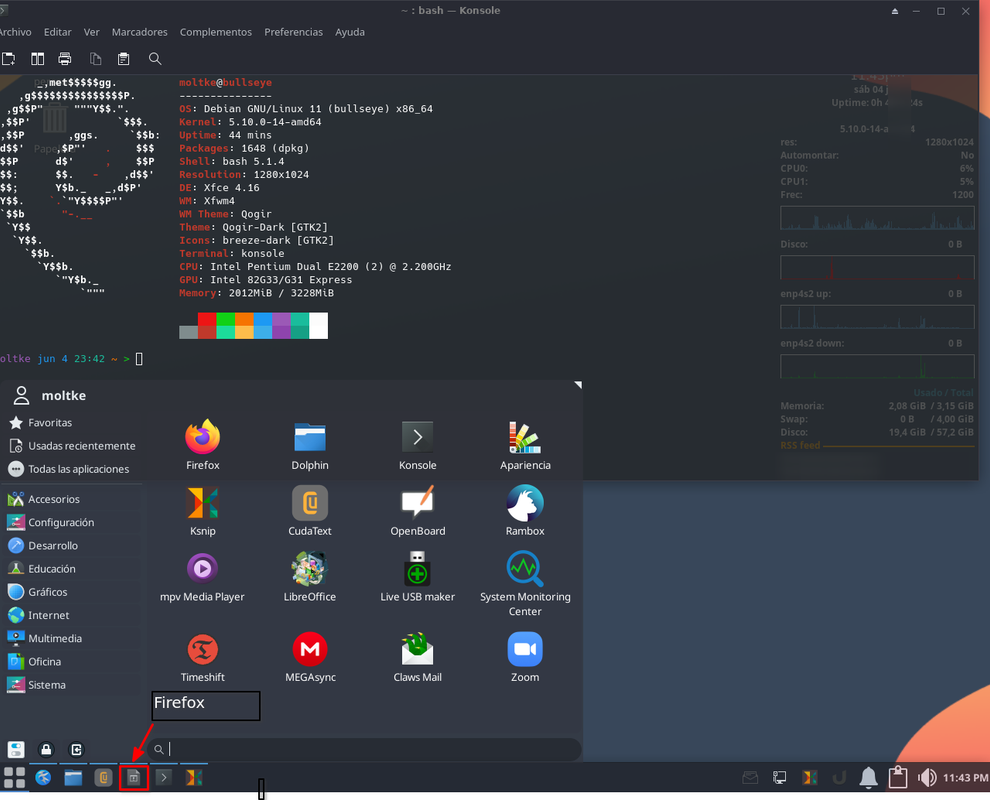
I should mention that Firefox "is not installed", as in with apt install firefox or any other pkg manager(snap, flatpak) because I use the beta channel. I just downloaded the tarball from Mozilla's website, extracted to /opt, then using menulibre added it to whisker menu. The icon is /opt/firefox/browser/chrome/icons/default/default48.png which used to show in panel just fine, before the changes I made, now it doesn't as you can see in the pic above. I haven't extensively checked, but it seems to be the only app with this behavior. I tried copying the icon to /usr/share/icons/breeze-dark since that's the icon-theme in use, but that didn't help. Where does the panel get the icons from? Thanks in advance for your answers. Any help/advice is much appreciated.
P.S: Sorry for asking two questions, but they seem related so ... :)
Last edited by moltke (2022-06-05 23:03:00)
Offline
#2 2022-06-05 21:50:32
- moltke
- Member
- Registered: 2019-08-17
- Posts: 14
Re: Whisker menu: Select and launch apps with arrow keys.(SOLVED)
I don't know if relevant, but here's the content of the gtk.css file for the theme that mentions whisker menu:
window#whiskermenu-window {
background-color: #282A33;
}
window#whiskermenu-window > frame > border {
border-radius: 0;
}
window#whiskermenu-window scrolledwindow > viewport button.radio:hover {
background-color: rgba(255, 255, 255, 0.12);
}
window#whiskermenu-window scrolledwindow > viewport button.radio:checked, window#whiskermenu-window scrolledwindow > viewport button.radio:active {
background-color: #5294e2;
color: #ffffff;
}
window#whiskermenu-window scrolledwindow treeview.view:selected:hover {
background-color: rgba(255, 255, 255, 0.1);
color: #e6ebef;
}Offline
#3 2022-06-05 22:01:46
- moltke
- Member
- Registered: 2019-08-17
- Posts: 14
Re: Whisker menu: Select and launch apps with arrow keys.(SOLVED)
Ok, been doing some trial and error since yesterday, and I finally got it working! 
This is what need to be changed in ~/.config/gtk-3.0/gtk.css:
#whiskermenu-window iconview{
/*background: transparent; */
background-color: #898989;
border-radius: 8px;
}For apps to be focused when using the arrow keys, the above should look like this:
#whiskermenu-window iconview:selected {
/*background: transparent; */
/*background-color: #898989;
/*border: 8px;*/
background: rgba(0, 99, 145, 0.3);
border-radius: 1px rgba(255, 255, 255, 0.25);
}Now, the only thing remaining to fix is the Firefox icon not showing in the panel. 
Last edited by moltke (2022-06-05 22:17:27)
Offline
#4 2022-06-05 23:07:11
- ToZ
- Administrator
- From: Canada
- Registered: 2011-06-02
- Posts: 12,388
Re: Whisker menu: Select and launch apps with arrow keys.(SOLVED)
2. After installing the docklike-taskbar plugin, as suggested in that video, Firefox icon doesn't work; there's a ... black-square? Sorry, don't know what the right term might be for that, so I figured a screenshot might help you understand what I'm talking about:
https://i.postimg.cc/tgTrBKLK/ksnip-20220604-234458.png
I should mention that Firefox "is not installed", as in with apt install firefox or any other pkg manager(snap, flatpak) because I use the beta channel. I just downloaded the tarball from Mozilla's website, extracted to /opt, then using menulibre added it to whisker menu. The icon is /opt/firefox/browser/chrome/icons/default/default48.png which used to show in panel just fine, before the changes I made, now it doesn't as you can see in the pic above. I haven't extensively checked, but it seems to be the only app with this behavior. I tried copying the icon to /usr/share/icons/breeze-dark since that's the icon-theme in use, but that didn't help. Where does the panel get the icons from? Thanks in advance for your answers. Any help/advice is much appreciated.
P.S: Sorry for asking two questions, but they seem related so ...
Try copying the icon to ~/.icons (hidden folder in your home directory). If that doesn't work, with firefox running, run the following command in a terminal window:
xprop | grep CLASS...and when the crosshairs appear, click on the firefox window. Post back the results.
then using menulibre added it to whisker menu.
Can you post back the contents of the .desktop file - it should be located in ~/.local/share/applications.
Mark solved threads as [SOLVED] to make it easier for others to find solutions.
--- How To Ask For Help | FAQ | Developer Wiki | Community | Contribute ---
Offline
#5 2022-06-06 00:54:03
- moltke
- Member
- Registered: 2019-08-17
- Posts: 14
Re: Whisker menu: Select and launch apps with arrow keys.(SOLVED)
Thanks for your reply. I followed your suggestion, had to create the ~/.icons because it didn't exist, then copied the icon there, but didn't work.
with firefox running, run the following command in a terminal window:
xprop | grep CLASS...and when the crosshairs appear, click on the firefox window. Post back the results.
Here it is:
xprop | grep CLASS
WM_CLASS(STRING) = "Navigator", "firefox-beta"Can you post back the contents of the .desktop file - it should be located in ~/.local/share/applications.
Here it is:
[Desktop Entry]
Version=1.1
Type=Application
Name=Firefox
Comment=Navegador Web
Icon=/home/moltke/.icons/firefox-logo.svg
Exec=/opt/firefox/firefox
Actions=
Categories=Network;X-XFCE;X-Xfce-Toplevel;
StartupNotify=true
Path=
Terminal=falseDo note that it now reflects the new icon's location. Also, I was looking (again) into docklike-taskbar-plugin properties in panel settings > items > docklike taskbar and noticed there was no icon in the panel, just as in Firefox. No sure whether that's the default behavior, tho.
EDIT: Almost forgot, in ~/local/share/applications there's another .desktop file called userapp-Firefox-ZAMNM1.desktop
Here are the contents of that one as well:
[Desktop Entry]
Encoding=UTF-8
Version=1.0
Type=Application
NoDisplay=true
Exec=/opt/firefox/firefox-bin %u
Name=Firefox
Comment=Definición personalizada para Firefox
Icon=/home/moltke/.icons/firefox-logo.svgI tried adding the new icon's location there, just in case, didn't work. I do see the line that reads NoDisplay=true
Last edited by moltke (2022-06-06 01:00:47)
Offline
#6 2022-06-06 01:45:48
- ToZ
- Administrator
- From: Canada
- Registered: 2011-06-02
- Posts: 12,388
Re: Whisker menu: Select and launch apps with arrow keys.(SOLVED)
Thanks for your reply. I followed your suggestion, had to create the ~/.icons because it didn't exist, then copied the icon there, but didn't work.
with firefox running, run the following command in a terminal window:
xprop | grep CLASS...and when the crosshairs appear, click on the firefox window. Post back the results.
Here it is:
xprop | grep CLASS WM_CLASS(STRING) = "Navigator", "firefox-beta"
Try naming the icon file "Navigator.svg" and try a "Navigator.png" file in ~/.icons.
Can you post back the contents of the .desktop file - it should be located in ~/.local/share/applications.
Here it is:
[Desktop Entry] Version=1.1 Type=Application Name=Firefox Comment=Navegador Web Icon=/home/moltke/.icons/firefox-logo.svg Exec=/opt/firefox/firefox Actions= Categories=Network;X-XFCE;X-Xfce-Toplevel; StartupNotify=true Path= Terminal=false
Try changing the line "Icon=" to read just:
Icon=firefox...to see if that works. What icon theme are you using?
I tried adding the new icon's location there, just in case, didn't work. I do see the line that reads NoDisplay=true
NoDisplay=true means this desktop file will not show up in menus.
Mark solved threads as [SOLVED] to make it easier for others to find solutions.
--- How To Ask For Help | FAQ | Developer Wiki | Community | Contribute ---
Offline
#7 2022-06-06 02:19:23
- moltke
- Member
- Registered: 2019-08-17
- Posts: 14
Re: Whisker menu: Select and launch apps with arrow keys.(SOLVED)
None of that worked. 
What icon theme are you using?
Breeze-dark. I use some KDE apps I like: dolphin, konsole, partition manager, okular, gwenview, kate ... and had to install the icon theme, otherwise dolphin wouldn't show any. In fact, I have installed breeze-cursor-theme as well as xfwm4-theme-breeze.
Offline
#8 2022-06-06 03:21:34
- moltke
- Member
- Registered: 2019-08-17
- Posts: 14
Re: Whisker menu: Select and launch apps with arrow keys.(SOLVED)
Fixed it! Out of a hunch, I web searched for Firefox AppImage since I know of its existence, and found this https://github.com/srevinsaju/Firefox-A … ta.desktop downloaded that file, then did
cp firefox-beta.desktop ~/.local/share/applications/menulibre-firefox.desktop and voilà! Finally, I got the panel to show the icon. 

In that file, the icon line simply reads:
Icon=firefox-beta I wondered afterwards if changing that line would've been enough, but ... well, it worked anyway. 
Offline
#9 2022-06-09 02:35:46
- moltke
- Member
- Registered: 2019-08-17
- Posts: 14
Re: Whisker menu: Select and launch apps with arrow keys.(SOLVED)
Today I downloaded thunderbird beta, and had the same issue as with Firefox, so before creating the .desktop file, I renamed the icon to thunderbird-beta.png, given my previous experience, but the icon still wouldn't show on the panel. I wondered whether renaming the launcher to thunderbird-beta would work, and it did. So, although not entirely sure, it would seem that for this to work, both the launcher and the icon have to have the exact same name. Just wanted to share that, hoping it might help someone else when dealing with a similar situation while using the docklike-taskbar-plugin, since I didn't have this problem with xfce4-panel. 
Offline
- Registered users online in this topic: 0, guests: 1
- [Bot] ClaudeBot
[ Generated in 0.012 seconds, 7 queries executed - Memory usage: 604.3 KiB (Peak: 621.15 KiB) ]